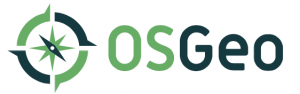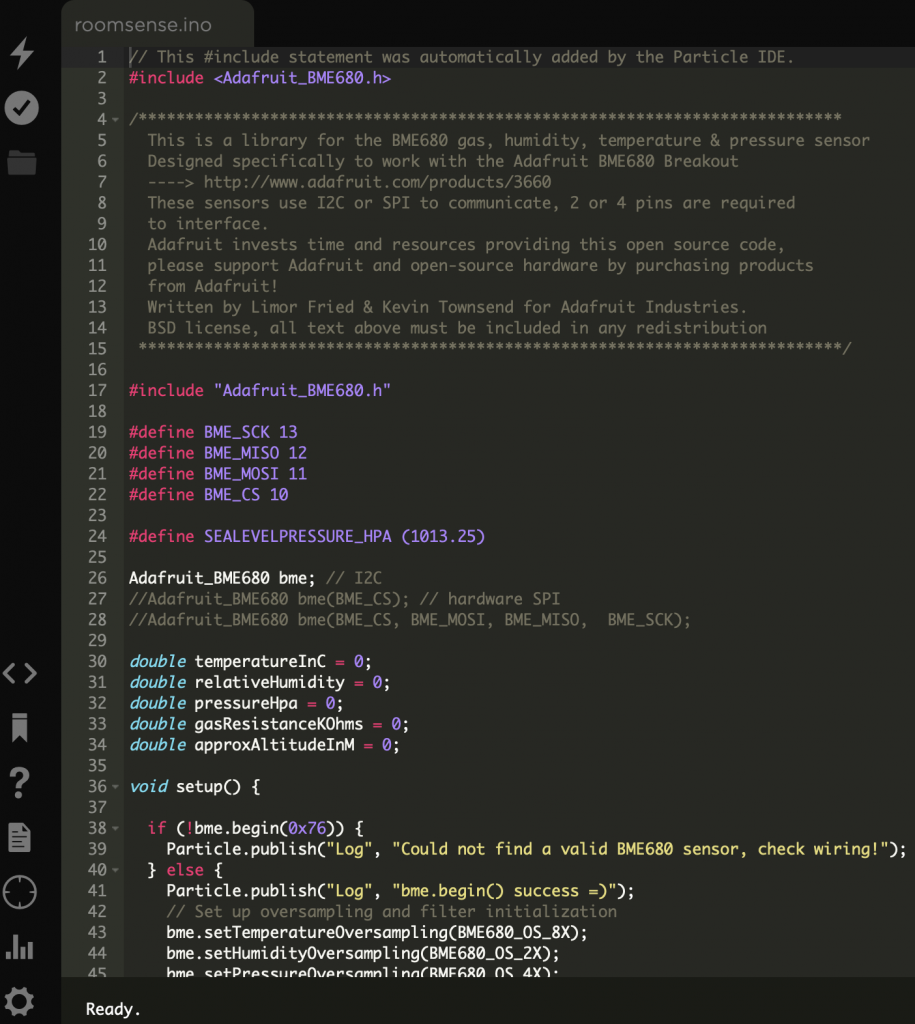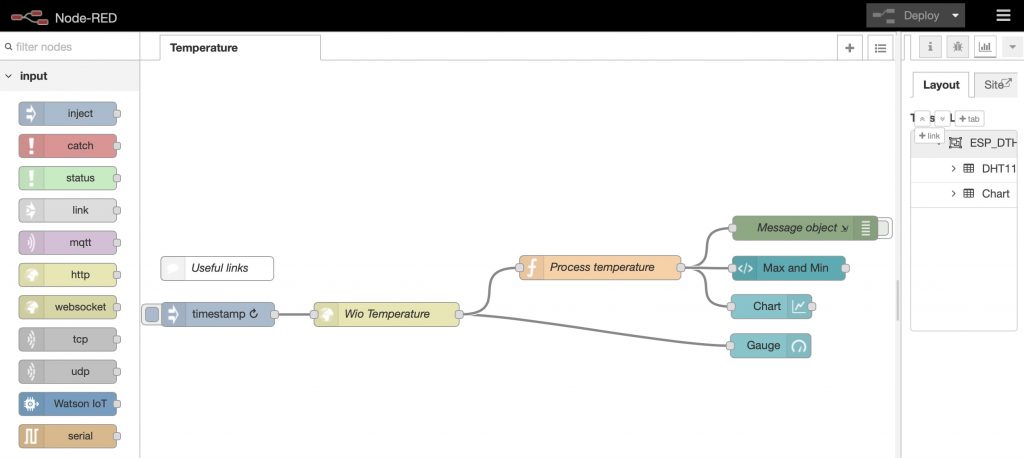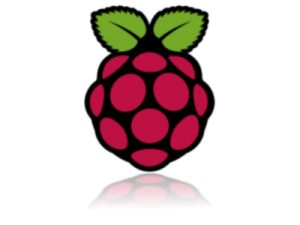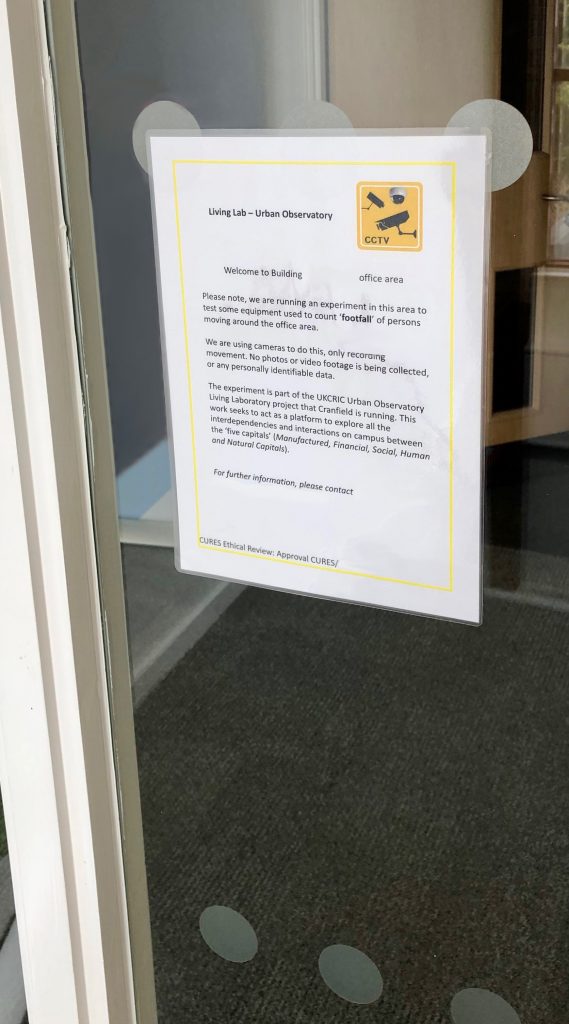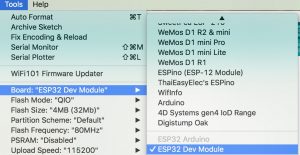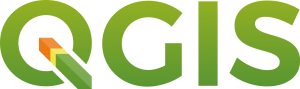 QGIS (https://qgis.org) is a popular open source Geographical Information System (GIS) tool that we use a lot here at Cranfield University. It is possible to get it running on a Mac running MacOS High Sierra, but it can be a bit of a fiddle. The following instructions were found to work well.
The Mac operating system has no built in package manager, like ‘rpm’ for Linux. However, there are tools that can do the job. A popular one is Homebrew (https://brew.sh). Installing this allows one to install both command line tools which are not installed nubby default (e.g. wget), and also whole binary tools, such as QGIS itself.
Having followed the instructions to install Brew, and updated the installation as directed, the next step is to install the X-Windows window manager, Quartz. Brew can be used for achieving this, thus:
QGIS (https://qgis.org) is a popular open source Geographical Information System (GIS) tool that we use a lot here at Cranfield University. It is possible to get it running on a Mac running MacOS High Sierra, but it can be a bit of a fiddle. The following instructions were found to work well.
The Mac operating system has no built in package manager, like ‘rpm’ for Linux. However, there are tools that can do the job. A popular one is Homebrew (https://brew.sh). Installing this allows one to install both command line tools which are not installed nubby default (e.g. wget), and also whole binary tools, such as QGIS itself.
Having followed the instructions to install Brew, and updated the installation as directed, the next step is to install the X-Windows window manager, Quartz. Brew can be used for achieving this, thus:
brew cask install xquartz
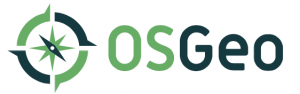 Next, we can turn to the OSGEO open source geospatial foundation (https://www.osgeo.org). OSGEO have a port of their suite of open source GIS tools ready for Brew, and so following the instructions on the OSGEO Github page, here (https://github.com/OSGeo/homebrew-osgeo4mac), we can run the following:
Next, we can turn to the OSGEO open source geospatial foundation (https://www.osgeo.org). OSGEO have a port of their suite of open source GIS tools ready for Brew, and so following the instructions on the OSGEO Github page, here (https://github.com/OSGeo/homebrew-osgeo4mac), we can run the following:
brew tap osgeo/osgeo4mac
ulimit -n 1024
brew install qgis
To then run QGis, type qgis in the terminal to launch, then pin the dock menu icon to simplify launching it in future.
 ]]>
]]>
Installing QGIS on a Macbook